Add domains to DNS hosting
Add DNS hosting to create a DNS zone file for domains that aren't registered with GoDaddy. This lets you add, edit, and delete DNS records for those domains right in your GoDaddy account. You'll need to update the nameservers on your domain where it's registered to activate the zone file that we'll create for you.
- Sign in to your GoDaddy Domain Portfolio. (Need help logging in? Find your username or password.)
- From the side menu, select DNS Hosting under Services.
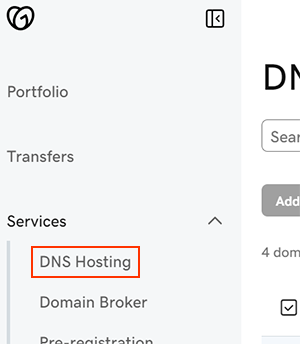
- Select Add DNS Hosting.
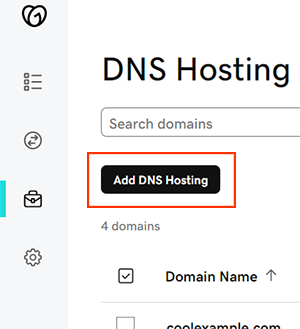
- Enter your domain name and then select Add.
- Update the nameservers on your domain where it's registered to the pair of nameservers we provide. Select
 to copy the nameservers to your clipboard.
to copy the nameservers to your clipboard.- Your zone file won't be active in your GoDaddy account until you update the nameservers on your domain.
- Select Done when you're finished, or you can choose to Add Another Domain.
Most DNS updates take effect within an hour but could take up to 48 hours to update globally.
Related step
- Delete your domain from DNS Hosting if you no longer want to manage DNS with GoDaddy. You may need to change your nameservers at your new DNS provider after removing your domain.
More info
- If you ever decide to transfer your domain to GoDaddy, we'll automatically apply the zone file we created when you set up DNS hosting.
- Set up 2-step verification for the best security on your domains and account.



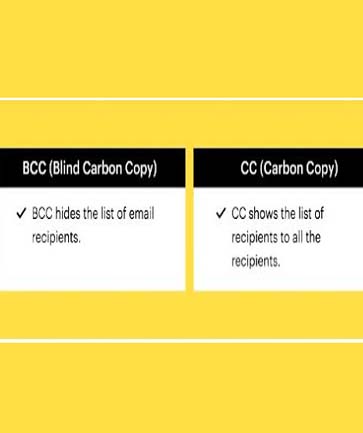


![বর্তমানে বাংলাদেশে ২৭টি প্রাকৃতিক গ্যাস ক্ষেত্র রয়েছে। প্রথম গ্যাসক্ষেত্র আবিস্কৃত হয়েছিলো ১৯৫৫ সালে সিলেটের হরিপুরে এবং সর্বশেষ গ্যাসক্ষেত্র আবিস্কৃত হয়েছিলো ২০১২ সালে কুমিল্লায়।[১]বাংলাদেশের সবচেয়ে বড় প্রাকৃতিক গ্যাস ক্ষেত্র হলো তিতাস গ্যাসক্ষেত্র। এটি ১৯৬২ সালে ব্রাহ্মণবাড়িয়ায় পাকিস্তান শেল অয়েল কোম্পানি কর্তৃক আবিস্কৃত হয়। প্রথম গ্যাস উত্তোলন শুরু হয় ১৯৫৭ সালে।](https://blogger.googleusercontent.com/img/b/R29vZ2xl/AVvXsEjiheGGShT8644i7ULUuffBmASnRQ3nn4QPwO0brLMfhHhy9hyphenhyphenEhyOFkzkujkrhdDaysFbU0SE_fmvuSeIXM9uic4vLsQL0r0q4KNiRjDLGaU0P7q15D7_4qbu3bDpZ26DvnE4XZ9SZ/w680/110828155613_bangla_gas_386x217_bbc_nocredit.jpg)
